
Help – Query Interface Composition of a "Combining Table Query"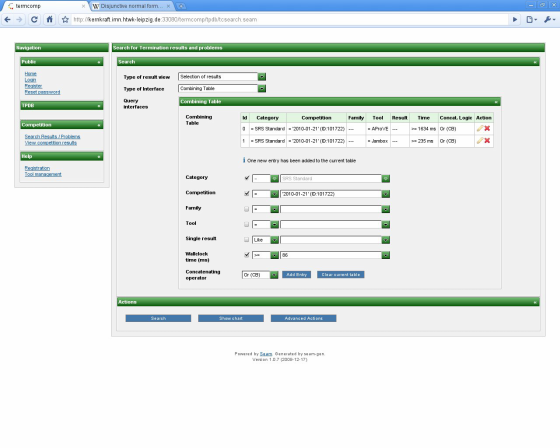
In the Combining Table toggle panel select at first your category, for which you would like to define several parameters. Please mind that you can only view results/problems of the same category. Basically, the query should be composed as DNF, but switching the concatenating operator changes this behavior. After you composed all entries of the combining table, click on "Search". There are also other result views. If you switch the combo box at the top of the page you can also view at a list of Termination problems or a projection of results. "Projection of results" means that all results of the selected Termination Problems are shown in the result's panel. If the result view type is switched to Selection of Results/Projection of Results it is also possible to view at a chart graph by clicking on "Show chart" after you execute the search of results by clicking on "Search". 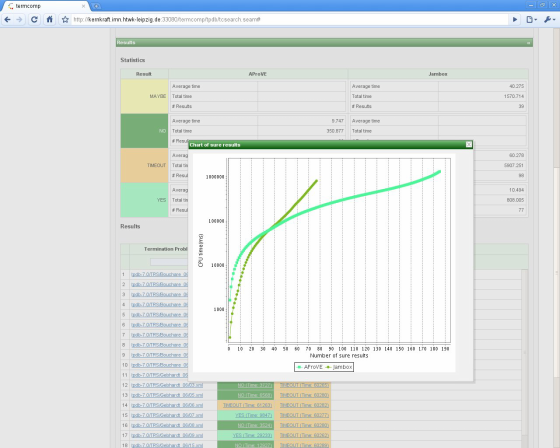
If you want to save/load your queries or import the selected Termination problems directly to Termexec you need to login. You can also enter your login credentials in the query interface by clicking on "Advanced actions". Save/Load your favorite queries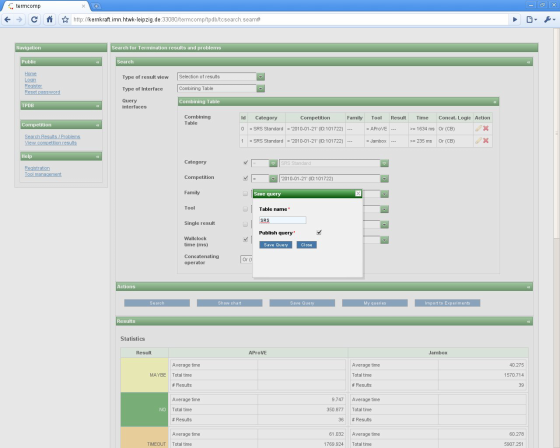
To save your combining table query click on "Save query". Enter in the popup-panel a name. The name doesn't need to be unique. 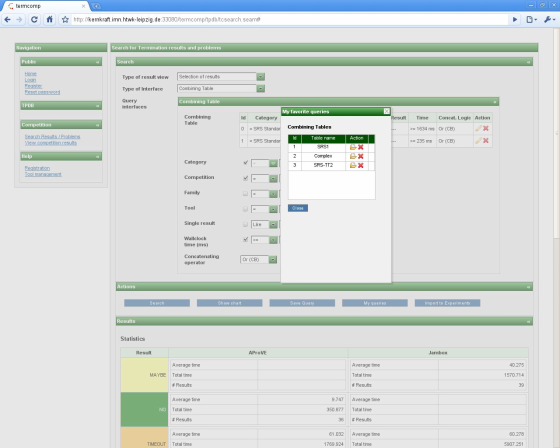
To load one of your favorite queries, click on "My queries". In the popup-panel select one query by clicking on the "Open folder"-link. You can also post-edit each entry of the combining table by clicking on the pencil-link. Removal of queries/entries can be done by clicking on the "cross"-link. Import selection of problems to Termexec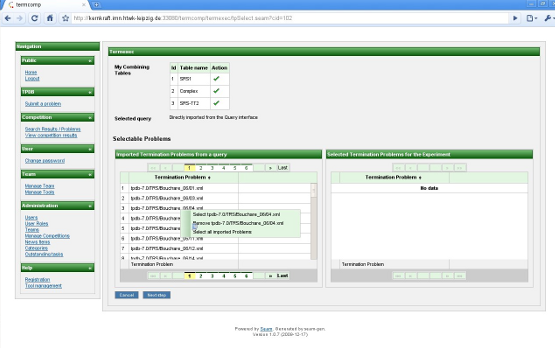
To import the selection of problems from the query interface to Termexec, just click on "Import to Termexec". In Termexec it is also possible to import the Termination problems by selecting one saved query. Just click on the green hook to load the list of imported problems of one saved query. In this list you can select the problems for one Experiment by dragging one problem into the right list or selecting all imported problems by clicking "Select all problems" in the context menu of the left list. In the right list you can also remove one or more entries if you click right and choose the appropriate option in the context menu of the right list. |